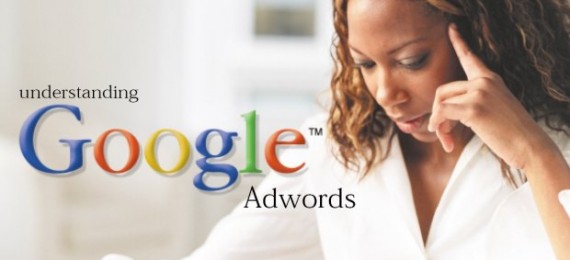There’s a pretty good chance you’ve used Adwords before to help market your business. Millions of businesses have done so. And with good reason–search traffic can be some of the most valuable traffic you can get. Because there are so many Google users, placing an ad alongside the organic results is quite
an effective way to drum up new business. But did you know you can do the same thing with YouTube, and you can do it from the Adwords system you already know and love?
YouTube serves up over 2 billion video views per day, and they do so because video is probably the most in-demand content variety there is. People love video, and a great number of them prefer it to text.
Google’s Adwords system has long included ways to connect your ads to YouTube, but a lot of advertisers have yet to take the plunge.
How to place ads on YouTube with Google AdWords:
May 28, 2010- Posted by Chris Crompton, PPC Specialist, ROI Revolution
In search volume alone, YouTube is the #2 search engine behind Google itself. Yet even with its gigantic size, it is easy for YouTube to get passed up by online advertisers. Many advertisers ignore the opportunity due to the convoluted process required to explicitly target YouTube with ads. This means there is less competition for ad space on YouTube and great rewards for those who can crack the code.
In this post I hope to clear up the confusion and tell you exactly how to get your ads showing on YouTube. YouTube is both a search engine when searching for videos and a content site when watching videos. While there are a few high-dollar ad buys available directly through YouTube, most of the ad inventory can be purchased through Google AdWords on a CPC or CPM basis. Generally speaking, YouTube as a search engine is reached through a search targeted AdWords campaign. YouTube as a content site is reached through a content or placement targeted AdWords campaign.
YouTube Promoted Video Ads
When you do a search on YouTube, two types of ads can show up: sponsored text ads and promoted video ads. The sponsored text ads are brought in through YouTube’s search partnership with Google. If your campaign is opted into the search partner network it is automatically eligible to display on YouTube search results. You can’t explicitly target your text ads on the YouTube search results page — it happens behind the scenes.
You can, however, explicitly target the YouTube search results page with a promoted video. A promoted video is a YouTube video you pay to get people to watch. You’d probably only want to do this if there is some call to action in the video itself that will encourage viewers to visit your actual website after watching your video.
If there is a promoted video eligible for display on a YouTube search result page (i.e. if you are bidding on that query), it will always rank higher than sponsored text ads. This is because YouTube wants to keep people on their own site. The sponsored text ads link to external sites while the sponsored video ads link to a specific video on YouTube.
So here’s how to post your promoted video ad…
1. Create a Google AdWords campaign opted into both Google Search and Google Search Partners in the campaign settings. If you want your promoted video ad displayed on relevant video watch pages across YouTube, you must also opt into Google’s content network. You may wish to create a separate campaign for this purpose so you can use different keyword lists for YouTube search vs. YouTube content targeting.
2. Create your ad groups as you would normally, but skew the keywords toward searches that would be popular on YouTube. You can use the YouTube keyword suggestion tool for ideas.
3. The ads themselves are what makes this a YouTube promoted video campaign. Don’t include any standard text or image ads, otherwise the network settings above will kick in and you’ll indeed be targeting Google search + partners. Include only ads of a specific format: a Display Ad Builder ad using the “YouTube Promoted Videos Template.” This is found in the “Audio and Video” category of Display Ad Builder. Once you choose this format, you’ll be able to select the YouTube video you wish to promote.
What about getting people to your own website? You’re paying Google/YouTube to get someone to visit another page on YouTube’s site. That can’t be your end goal. Of course your video will probably mention your website and you’ll probably have a link to your site in the video description — but YouTube gives you another call to action link you need to use: a Call-to-Action Overlay.
A call-to-action overlay resembles a sponsored text ad at the bottom of your video. It shows up at the bottom of your video for a brief period of time during the video and then at the end of the video. The difference from a sponsored text ad is that it doesn’t say “sponsored ad,” it is free for you to use, and it links to your own website.
Before posting your promoted video campaign, perform the following steps to activate your call-to-action overlay:
Sign in to your YouTube account
Click Account at the top of your dashboard.
Click Edit next to the video you will be promoting.
Fill in all required fields under Call-to-Action Overlay.
Click save changes when you’re done making all changes to your video.